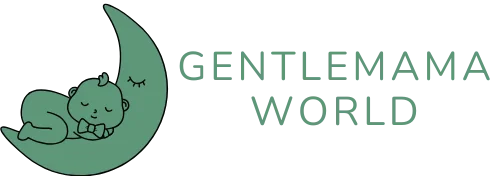In a world where your iPhone is practically an extension of yourself, the thought of it being hacked or cloned can feel like a bad sci-fi movie. Imagine someone else scrolling through your selfies and reading your texts. Yikes! But fear not. There are telltale signs that can help you detect if your beloved device has been compromised.
From strange behaviors to unexpected battery drains, your iPhone might be trying to tell you something. It’s like your phone’s version of a dramatic soap opera, and you’ll want to play detective before things get out of hand. So grab your magnifying glass and let’s dive into the clues that could save your digital life.
Table of Contents
ToggleSigns Your iPhone May Have Been Hacked
Recognizing signs of a hacked iPhone allows for timely action. Several indicators can signal a compromise.
Unusual Battery Drain
Noticing a rapid decline in battery life indicates possible hacking. If the battery drains significantly faster than usual, it may suggest unauthorized background activity. Applications running without clear reason can lead to this issue. Users may find that their device requires frequent charging, which wasn’t typical. Monitoring battery health through settings can help identify irregularities.
Unexpected Data Usage
Unexpected increases in data usage serve as a red flag. Users should examine the data usage statistics regularly. If data consumption exceeds normal patterns, it might suggest malicious activity. Certain apps could consume excessive data without clear justification. Checking for unrecognized apps consuming data is essential.
Strange Apps or Settings
Discovering unfamiliar apps or altered settings raises suspicion. Users should regularly review their app list for unrecognized entries. Adjustments to privacy settings or security features can indicate unauthorized access. Changes to how notifications appear may also signal tampering. Regularly updating and auditing device settings enhances security.
Common Symptoms of a Hacked iPhone
Vigilance is crucial in identifying a hacked iPhone. Users should look out for certain symptoms that may indicate their device has been compromised.
Random Pop-Ups and Ads
Unexpected pop-ups and advertisements frequently indicate malicious software. Constantly appearing messages while browsing may suggest that an app is hijacking your device. Users experiencing this issue should consider uninstalling any suspicious apps. It’s vital to avoid interacting with these pop-ups, as they may lead to further complications. Additionally, if ads appear outside of normal browsing, it signals the need for immediate investigation.
Unusual Activity on Accounts
Unusual activity across accounts can reveal signs of hacking. Notifications of unauthorized access or changes in settings indicate potential breaches. Receipts for purchases you didn’t make or emails notifying of password changes should raise red flags. Users must check their account activity regularly to catch any anomalies. Taking immediate action, like changing passwords, may prevent further unauthorized access.
Frequent Crashes or Slow Performance
Frequent crashes and slow performance can suggest that an iPhone is compromised. Slow loading times or app freeze-ups may result from unauthorized software running in the background. Users experiencing unresponsive features should assess their installed applications. Regularly closing unnecessary apps helps in identifying problematic ones. It’s essential to act promptly to ensure smooth device operation and mitigate potential risks.
How to Check If Your iPhone Has Been Cloned
Checking for signs of a cloned iPhone is essential for protecting personal data. Users can follow several steps to identify potential compromises.
Reviewing Device Settings
Start by checking general device settings. Unusual configurations indicate unauthorized access. Look for unfamiliar changes in privacy and security settings. These adjustments may signify an intruder’s activity. Notifications about permission requests from apps that were not installed should raise concern. Resetting settings back to default can help eliminate any unauthorized changes.
Checking for Duplicate Devices
Examine the list of devices linked to your Apple ID. Open the Settings app, tap on your name, and navigate to devices. Any unknown devices connected to your account could indicate cloning. Identifying unfamiliar devices allows users to take necessary actions, such as removing them from the account. Regular verification helps ensure that only authorized devices access personal data.
Monitoring Your Apple ID
Keep a close watch on your Apple ID activity. Notifications about unusual login attempts or changes to your account information flag potential compromises. Warning signs include password change requests that users did not initiate. Enabling two-factor authentication strengthens security and alerts users to unauthorized access attempts. Regularly updating passwords adds another layer of protection against hackers.
Steps to Take If You Suspect Hacking or Cloning
If suspicion arises about hacking or cloning, prompt action is necessary to secure the device. Here are essential steps to take.
Change Your Passwords Immediately
Changing passwords provides immediate security. Start with the Apple ID and check linked accounts to ensure no unauthorized access. Use complex and unique passwords for each service. Strong passwords mix letters, numbers, and special characters. This practice reduces vulnerability to unauthorized access. If suspicious activity continues, enable two-factor authentication for extra protection.
Update iOS and Apps
Updating the operating system enhances security measures. Regular updates often contain security patches that address vulnerabilities. Check for updates by navigating to Settings, then General, and selecting Software Update. Outdated apps may also pose risks, so updating them from the App Store is essential. Keeping both iOS and apps up to date helps safeguard against potential threats.
Consider Factory Resetting Your Device
Factory resetting the iPhone serves as a last-resort solution. This step erases all data and configurations, removing unauthorized access points. Before proceeding, back up important data to avoid permanent loss. Navigate to Settings, choose General, then select Reset, and tap Erase All Content and Settings. A reset restores the device to original conditions, effectively eliminating lingering threats. Post-reset, restore essential data selectively to minimize the risk of reintroducing issues.
Staying aware of the signs that an iPhone may be hacked or cloned is crucial for maintaining digital security. By monitoring battery life data usage and unusual app behavior users can detect potential threats early. Taking proactive steps such as changing passwords and updating software can significantly reduce the risk of unauthorized access.
If any suspicious activity arises it’s essential to act quickly. Regularly reviewing device settings and linked accounts helps ensure that no unauthorized changes have occurred. Ultimately being vigilant and informed empowers users to protect their devices and personal information effectively.