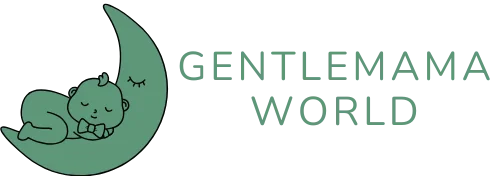Picture this: you’re all set to binge-watch your favorite show, but your iPhone decides it wants to play hard to get with the Wi-Fi. Frustrating, right? It’s like inviting a friend over for pizza and they show up with a salad instead. Whether it’s a sneaky setting or a temporary glitch, a Wi-Fi connection failure can turn your day into a tech mystery.
Before you throw your iPhone out the window or start searching for a new device, take a deep breath. There are plenty of reasons your iPhone might be giving you the silent treatment when it comes to Wi-Fi. From simple fixes to more complex solutions, understanding the “why” behind this dilemma can save you time and sanity. Let’s dive into the quirks of your iPhone and uncover the secrets to reconnecting with your beloved Wi-Fi.
Table of Contents
ToggleCommon Reasons For Wi-Fi Connection Issues
Wi-Fi connection problems on an iPhone often stem from various sources. Identifying these can lead to effective solutions.
Network Related Issues
Network-related issues frequently disrupt an iPhone’s ability to connect to Wi-Fi. A simple router restart can remedy many connectivity problems, as it refreshes the network connection. Occasionally, the Wi-Fi network may experience interference from other devices or physical obstacles, such as walls or microwaves. Prominent service outages from Internet Service Providers (ISPs) can also prevent access, making it important to check for any reported outages in the area. Connection settings might create conflicts; ensuring the iPhone is within range of the router is crucial for optimal performance.
Device Compatibility Problems
Sometimes compatibility issues arise between specific iPhone models and certain network configurations. Not all routers support the latest Wi-Fi standards, which can hinder connectivity. Moreover, some settings, such as MAC address filtering, may prevent an iPhone from accessing the network. Outdated firmware on the router can also lead to connection problems; ensuring firmware is current can enhance compatibility. Lastly, a conflicting VPN or security applications might obstruct the connection. Disabling these temporarily often resolves the issue.
Troubleshooting Steps
Addressing Wi-Fi connection issues requires a systematic approach. Several straightforward steps can resolve the problem.
Restarting Your iPhone
Restarting an iPhone often resolves connectivity issues. Hold down the power button until the slider appears. Swipe to turn off the device, then wait 30 seconds before turning it back on. After restarting, the iPhone reconnects to the Wi-Fi network, refreshing network settings and fixing minor glitches. This simple action also clears temporary data that may interfere with connectivity.
Resetting Network Settings
Resetting network settings provides a deeper solution. Navigate to Settings, then tap on General. Scroll down to Transfer or Reset iPhone, and select Reset. Choose Reset Network Settings, and confirm the action. This step erases saved Wi-Fi networks and passwords, so users must reconnect to their networks afterward. By resetting network settings, users can often fix persistent Wi-Fi issues caused by misconfigured settings.
Advanced Solutions
Addressing more complex issues with iPhone connectivity can prove beneficial. Two advanced solutions include updating iOS and checking for hardware problems.
Updating iOS
Keeping iOS up to date boosts device performance and fixes bugs that may hinder Wi-Fi connectivity. Whenever an update is available, users should download and install it via the Settings app, navigating to General and then Software Update. Regular updates not only ensure optimal functionality but also provide important security patches. Devices running outdated software may encounter connectivity challenges due to incompatibilities with modern Wi-Fi standards. Checking for updates regularly can mitigate these issues.
Checking Hardware Issues
Hardware malfunctions can also prevent Wi-Fi connections. Inspecting the antenna within the iPhone is crucial, as physical damage may be responsible for connectivity issues. Additionally, any signs of moisture or other damage to the device could hinder performance. For users experiencing persistent problems, visiting an Apple Store or an authorized service provider may be necessary. Technicians can evaluate the device to identify hardware failures that need repair or replacement. Addressing these issues promptly often restores proper Wi-Fi functionality.
Alternative Solutions
Exploring additional solutions can enhance the chances of resolving Wi-Fi connectivity issues on an iPhone.
Using Mobile Data
Switching to mobile data serves as a temporary workaround for users facing Wi-Fi problems. It allows access to the internet even if Wi-Fi isn’t connecting. Users can enable mobile data in the Settings app under Cellular. While this option provides immediate connectivity, it’s essential to monitor data usage to avoid unexpected charges. When Wi-Fi issues persist, utilizing mobile data ensures essential tasks remain unaffected.
Connecting to a Different Wi-Fi Network
Connecting to a different Wi-Fi network can help diagnose whether the issue lies with the iPhone or the original network itself. Users should navigate to Settings, tap Wi-Fi, and select a different available network. This action helps determine if the problem is network-specific or device-related. If the iPhone connects successfully to an alternate network, the original connection likely has issues requiring further attention. Testing different networks can also confirm whether the device itself is functioning correctly.
Dealing with Wi-Fi connectivity issues on an iPhone can be frustrating but it’s important to approach the situation calmly. By understanding the various factors that can affect the connection users can effectively troubleshoot and resolve these problems.
From simple restarts to more advanced solutions like checking for software updates or inspecting hardware, there’s a range of strategies available. If the issue persists after trying these methods seeking professional assistance might be the best course of action.
Staying informed about potential causes and solutions can empower users to regain their Wi-Fi connection and enjoy seamless internet access once again.